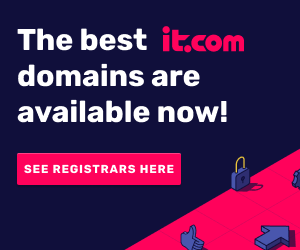We’re all likely to be doing more online in the run-up to Christmas – there are presents to buy, parties to book and festive emails to send. But whatever you’re doing, keep yourself safe online with the first of our 12 days of Xmas e-safety quick tips to keep you safe online over Christmas.
- Get protected
Don’t get snowed under with viruses and malware – make sure you’re protected. Your computer probably came with some security features built in, but it’s well worth investing in additional protection from one of the big security providers like Norton or McAfee. They’ll scan your email and websites for suspicious files which could infect your computer with dodgy software, and deal with any they find.
Find out more
- Don’t open suspicious emails
Free! Exclusive! Last chance! They may sound sweet, but if those email headlines look too good to be true, they usually are. If you don’t know who it’s from or why you’ve received it, it’s probably spam, and could contain a virus or malware – best not to open it in the first place.
Find out more
- Watch what you say on Facebook over Xmas
You may have a few tasty gossip titbits to share, but the internet never forgets, and
what you post during or after a party might be copied, retweeted and dispersed before you have a chance to think better of it. Always be careful what you post.
Find out more
- Don’t reply to suspicious emails
If you respond to a suspicious email, even to ‘unsubscribe’, you’ll automatically confirm that your email address is valid – instead of cancelling a subscription, you could invite more spam, and that’s the kind stocking filler nobody wants!
Find out more
- Tell your kids
Remember the golden rule – if your kids are old enough to surf, they’re old enough to spread information you’d rather they didn’t. Tell your kids about the need to be careful what they say online and the need to protect any passwords.
Find out more
- Beware of shoulder surfers
Just because you’re accessing the net via your mobile doesn’t mean you should let your guard down. When you’re on the street, in the office or in a crowd, don’t let anyone take a sneaky peak at any of your passwords.
Find out more
- Beware of Wi-Fi hotspots
Wi-Fi hotspots are for public use, but some use encryption but some don’t, and hackers with the right equipment can use them to monitor your internet use and copy your personal details. Don’t use unencrypted Wi-Fi for shopping or to access your bank account.
Find out more
- Block all spam emails
Spike that spam! Check the security level in your Junk Email Filter in Microsoft Outlook. If you think you’re getting too much spam, put it on a higher setting.
Find out more
- Look for the lock
When you’re buying online, look for the lock symbol next to the address bar. This means you’re on a secure site and it’s safe to enter your credit card details. If you don’t see it, don’t do it.
Find out more
- Don’t put personal information online where anyone can see it
It’s not just your friends who can see what you put online via social networks. Your email address, your physical address and other attributes could be used by thieves to help them steal your identity, so wrap them up, and only show them to people you trust.
Find out more
- Set parental controls
All PC and Mac computers come with parental controls so you can limit your children’s online access to potentially harmful material. They’re easy to set up and once you’ve done it, you can let your kids surf with confidence.
Find out more
- Use different passwords
Never use the same password twice – once a hacker gets through to one of your accounts, they’ll automatically try to access all your other accounts with the same password. The more passwords you have, the safer you’ll be.
Find out more
More...